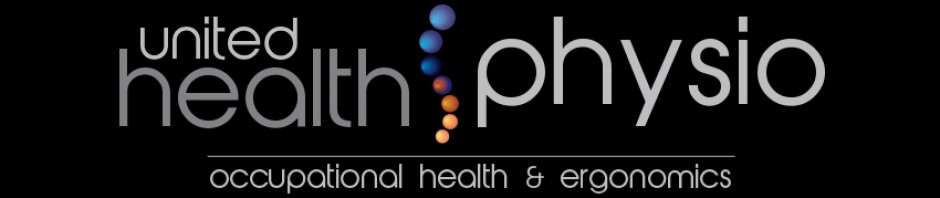What can I do to help myself?
Make full use of the equipment provided, and adjust it to get the best from it and to avoid potential health problems. The Health and Safety Executive provide the following tips:
Getting Comfortable:
Adjust your chair and VDU to find the most comfortable position for your work. As a broad guide, your forearms should be approximately horizontal and your eyes the same height as the top of the VDU.
Make sure you have enough work space to take whatever documents or other equipment you need.
Try different arrangements of keyboard, screen, mouse and documents to find the best arrangement for you. A document holder may help you avoid awkward neck and eye movements.
Arrange your desk and VDU to avoid glare, or bright reflections on the screen. This will be easiest if neither you nor the screen is directly facing windows or bright lights. Adjust curtains or blinds to prevent unwanted light.
Make sure there is space under your desk to move your legs freely. Move any obstacles such as boxes or equipment.
Avoid excess pressure from the edge of your seat on the backs of your legs and knees. A footrest may be helpful, particularly for smaller users.
Keying in:
Adjust your keyboard to get a good keying position. A space in front of the keyboard is sometimes helpful for resting the hands and wrists when not keying.
Try to keep your wrists straight when keying. Keep a soft touch on the keys and don’t overstretch your fingers. Good keyboard technique is important.
Using a mouse:
Position the mouse within easy reach, so it can be used with the wrist straight. Sit upright and close to the desk, so you don’t have to work with your mouse arm stretched. Move the keyboard out of the way if it is not being used.
Support your forearm on the desk, and don’t grip the mouse too tightly.
Rest your fingers lightly on the buttons and do not press them hard.
Reading the screen:
Adjust the brightness and contrast controls on the screen to suit lighting conditions in the room.
Make sure the screen surface is clean.
In setting up software, choose options giving text that is large enough to read easily on your screen, when you are sitting in a normal, comfortable working position. Select colours that are easy on the eye (avoid red text on a blue background, or vice-versa).
Individual characters on the screen should be sharply focused and should not flicker or move. If they do, the VDU may need servicing or adjustment.
Posture and breaks
Don’t sit in the same position for long periods. Make sure you change your posture as often as practicable. Some movement is desirable, but avoid repeated stretching to reach things you need (if this happens a lot, rearrange your workstation)
Most jobs provide opportunities to take a break from the screen, e.g. to do filing or photocopying. Make use of them. If there are no such natural breaks in your job, your employer should plan for you to have rest breaks. Frequent short breaks are better than fewer long ones.